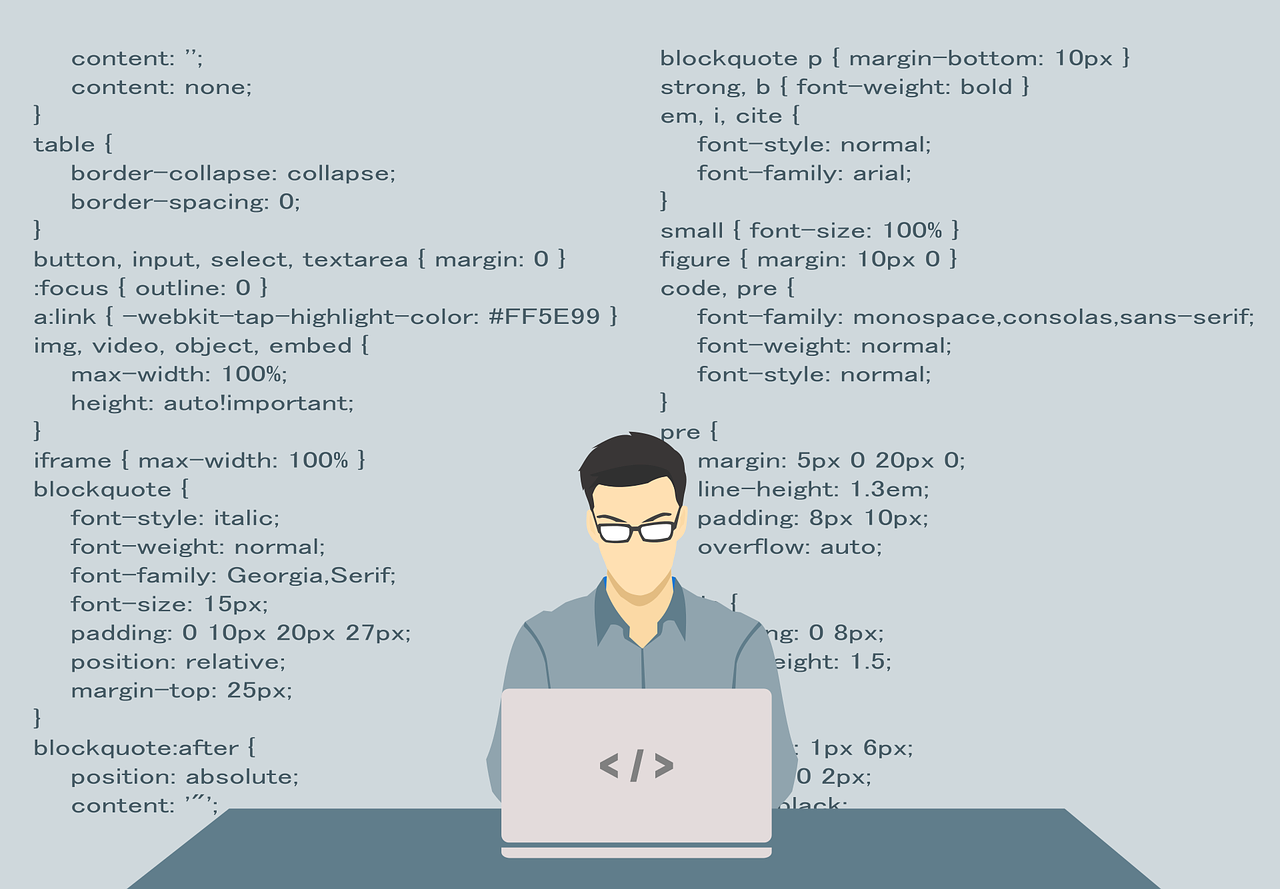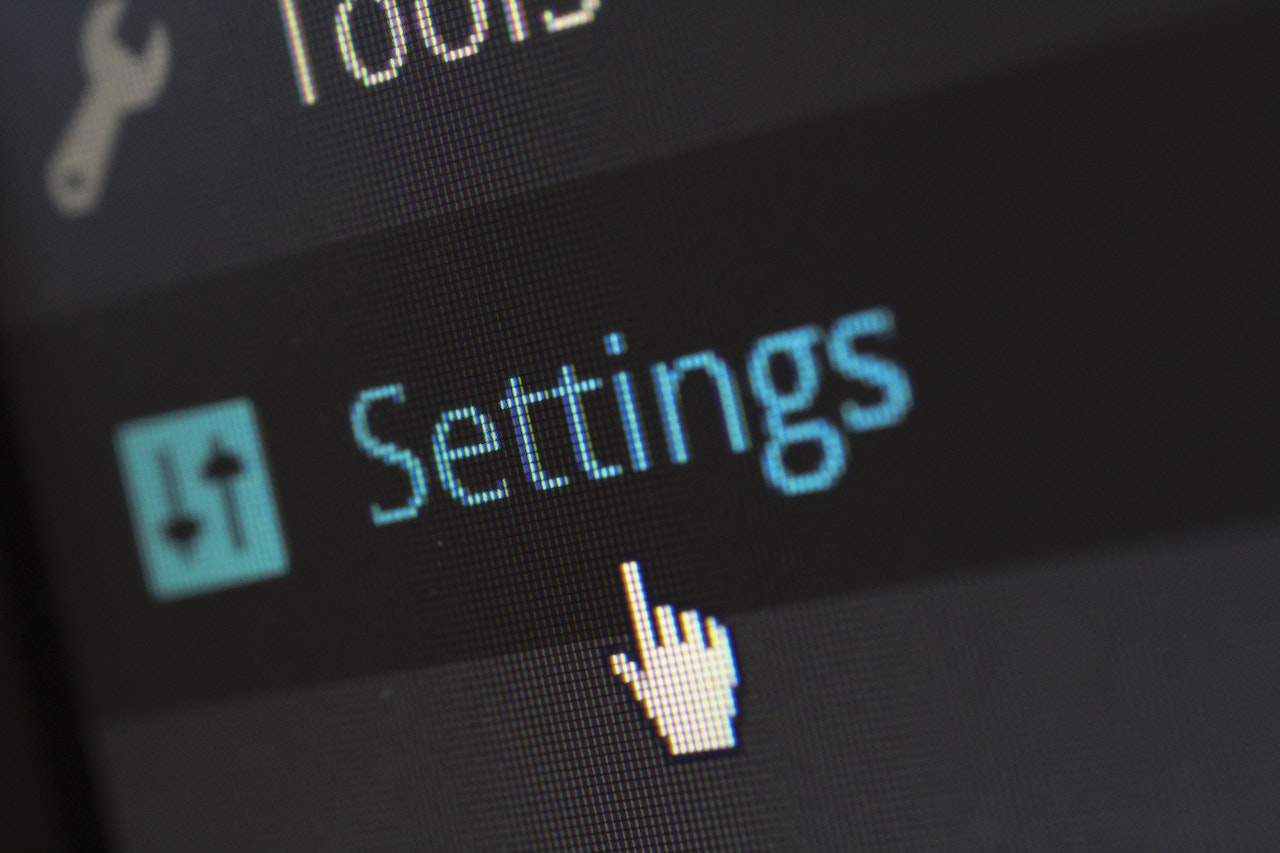Ah, PDFs! The “Portable Document Format” that’s about as portable as a pet elephant. You know the scenario: you download a form, it’s in PDF, and you have to edit it. It should be as easy as changing a lightbulb, right? Well, brace yourself for a rollercoaster of emotions, because editing a PDF is like trying to put toothpaste back into the tube.
Step 1: Attempting the Impossible
First things first, open the PDF and stare at it, as if your intense gaze will somehow make it editable. After a moment of crushing disappointment, remember that PDFs are generally not meant to be edited. They’re the Fort Knox of document formats: secure, sure, but also impenetrable to the average Joe or Jane who doesn’t have a nuclear launch code or, worse, the paid version of Adobe Acrobat.
Step 2: Google It, Obviously
Now that you’ve come to terms with your predicament, head over to Google. Type in “how to edit a PDF” and marvel at the number of results. Somewhere around 2 million? Great, that should be a quick read. Sift through articles that vaguely hint at solutions, only to tell you to purchase software that costs as much as a small car. Bookmark those — you’ll need them for future moments of desperation.
Step 3: Free Online Tools, Your Sketchy Friends
You might have noticed some “Free Online PDF Editors” during your Google spelunking. These sites promise quick, free conversions. Sure, uploading your confidential documents to a site with more ads than actual content seems like a fabulous idea. Go ahead and hit that “Upload” button. The malware that you could potentially download along with your “edited” PDF will at least make your computer’s life more exciting.
Step 4: MS Word to the Rescue?
Some of you may have heard that MS Word can convert PDFs into editable documents. Drag your PDF into Word and wait as it performs some dark magic. Voila! Your PDF is now a Word document…sort of. It’s more like a Picasso painting: everything’s in the wrong place and it only makes sense if you squint and tilt your head. Still, you can now edit the text or add some flair like Comic Sans font. Remember to save it as a PDF again, so someone else can share in your editing woes.
Step 5: Make It a Screenshot and Pretend That Was Your Plan All Along
If all else fails, screenshot the darn thing and paste it into a paint program. Now you can draw over it, add text boxes, maybe even some smiley faces. The result might not win you any design awards, but hey, you’ve edited a PDF!
Step 6: Cave and Buy the Software
By this point, you’re either crying into your keyboard or have given up and started browsing TikTok. Take a deep breath, pull out your credit card, and buy a legit PDF editing software. Congratulate yourself for becoming a contributing member of the capitalist machine.
Step 7: The Paid Software Chronicles
So you’ve ponied up the dough for a PDF editor that isn’t part of a malware syndicate. Open the software and import your stubborn PDF. Your document will appear, and the editing options will sprawl before you like a buffet at a high-end Vegas casino. You can edit text, add images, and even annotate. It’s like you’ve been handed the keys to a Ferrari after trudging along in a 20-year-old rust bucket.
But hold your horses! Before you get too excited and start messing around with fonts and color schemes, make sure to save a copy of your original PDF. Because there’s a good chance you’ll mess up the formatting so badly, you’ll yearn for the simpler times when you couldn’t edit anything.
Step 8: Just Change One Word… And Wreck Everything
In your shiny, feature-rich PDF editor, make a small tweak — perhaps you’re fixing a typo or adding your signature. Then, prepare yourself for the quantum effect where altering one molecule (or in this case, one character) seems to inexplicably alter the universe (or your document layout). Somehow, changing one word causes an image to move three inches to the left and your bullet points to scatter like they’ve seen a ghost. Ah, technology.
Step 9: Meet the Undo Button, Your New Best Friend
After cursing a blue streak that makes sailors blush, hit the “Undo” button. Return to the digital Eden that existed before your foolhardy change, and ponder whether this whole endeavor is just a modern-day Sisyphean task. Should you find yourself stubbornly persistent or exceptionally brave, attempt the edit once more — this time with the caution of a bomb disposal expert.
Step 10: The Final Countdown
After wrestling with your PDF and winning some minor battles (though it feels like losing the war), it’s time to save the edited file. Hit the save button and give it a new name like “FinalVersionForRealThisTime.pdf”. But don’t relax yet; you’re not out of the woods. Open the newly-saved PDF to make sure it didn’t decide to rearrange itself into some form of avant-garde poetry.
Step 11: Sending It Back Into the Wild
Finally, you’ve edited your PDF and lived to tell the tale. Now, send that PDF back into the cruel, unforgiving world — email it, print it, or perhaps even turn it into a paper airplane (if you’ve opted for the printing route). As you click ‘Send’ or ‘Print,’ pour one out for all the brave souls still Googling “how to edit a PDF for free.”
Step 12: Realize That No One Noticed Your Edits
After all your struggles, sweat, and possibly even tears, prepare for the moment when you realize that nobody actually noticed the changes you painstakingly made. Ah, the thankless life of a PDF editor!
So there you have it — the inside scoop on editing a PDF. Sure, it’s a bit like trying to perform brain surgery with a spoon, but don’t let that stop you from diving in. Who knows? Maybe someday, technology will evolve, and editing a PDF will be as straightforward as it should be. But until then, buckle up. You’re in for a wild ride.